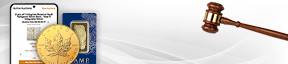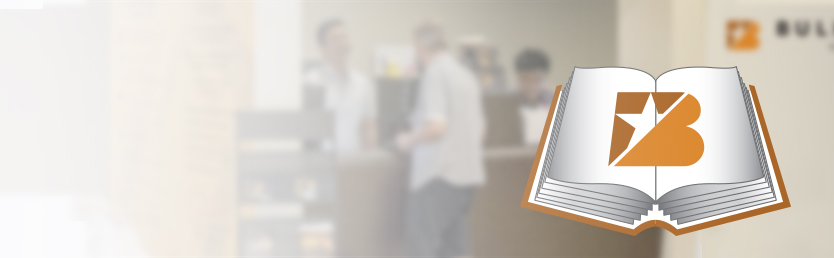How can we help? Ask a question or describe a problem you're having.
-
Buy Gold & Silver from BullionStar
- BullionStar at a Glance
- Bullion Shop, Showroom & Vault in Singapore
- Buy Gold & Silver from BullionStar in 4 Easy Steps
- Buying Gold & Silver from BullionStar - Detailed Guide
- Payment & Payment Methods
- Retail Shop & Customer Support Opening Hours
- Cryptocurrency as Payment Option and Currency
- Delivery and Storage for Precious Metals in Singapore
- Tax Free Bullion in Singapore
- Precious Metals IRA
- Privacy Ensured with BullionStar
- Investment Precious Metals
- Affiliate Program
- Buy Precious Metals from BullionStar in Singapore - FAQ
- Contact Us
- BullionStar Auctions
-
BullionStar Account
- Set up Your BullionStar Account in a Matter of Seconds
- How to add a Joint Account Holder
- Keeping Funds on Your BullionStar Account
- How to Fund Your BullionStar Account
- How to Withdraw Funds From Your BullionStar Account
- How to Sell Bullion with the Proceeds Paid to Your BullionStar Account
- 2-Factor Authentication via Google Authenticator or SMS
- BullionStar Account - FAQ
- Our Products
-
Vault Storage
- BullionStar's Vault Storage Solution
- Bullion Storage in Singapore
- BullionStar's Vault in Singapore
- Storage Options
- Direct Legal Ownership
- Allocation of Physical Precious Metals
- Insurance
- Bullion Audits
- How to Buy Bullion for Vault Storage
- How to Sell Bullion in Vault Storage
- How to Withdraw Bullion from Vault Storage
- Convert/Withdraw BSP Grams
- IT & Account Security
- In Case of Death
- Fee Schedule
- Sell To BullionStar
- About BullionStar
- Terms & Conditions
2-Factor Authentication (2FA)
BullionStar provides you with the option of enabling 2-factor authentication when logging into your account.
BullionStar offers you to either receive a code via your Google Authenticator app on your mobile phone or tablet or alternatively to receive a code via SMS text message to your mobile phone every time you attempt to login to your BullionStar account. You will then be required to enter a Google Authenticator code or SMS text message code sent to your mobile phone to complete the login process and access your account.
2-Factor Authentication can be enabled either when you open your account or at any time thereafter by following the step-by-step guide below.
How to Enable 2-Factor Authentication via Google Authenticator
Step 1: Login to your BullionStar account and go to Account Details.
Step 2: Click the 2FA & Mobile section icon and enable 2-Factor Authentication Google by clicking on the slider to the right of the heading so that it turns green.
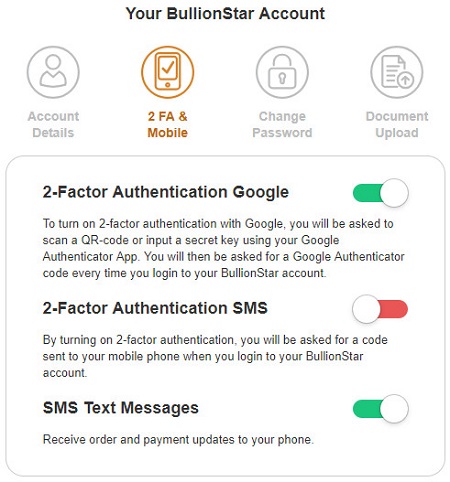
Step 3: A pop-up appears with a QR-code and a secret key. Open the Google Authenticator app on your phone or tablet and scan the QR-code. Alternatively, input the secret key using your Google Authenticator app.
Step 4: 2-Factor Authentication via Google Authenticator has been enabled. Next time you login to your BullionStar account, you will need to input a Google Authenticator Code to complete the login process and access your account.
How to Enable 2-Factor Authentication via SMS Text Message
Step 1: Login to your BullionStar account and go to Account Details.
Step 2: Ensure that your mobile number is correctly updated, or enter a new mobile number and click on the "Save Changes" button.
Step 3: Click the 2FA & Mobile section icon and enable 2-Factor Authentication SMS by clicking on the slider to the right of the heading so that it turns green.
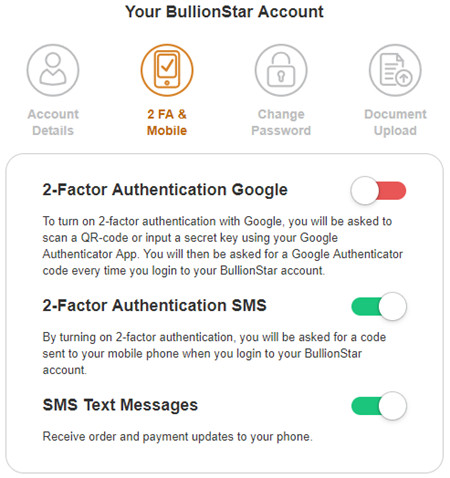
Step 4: The first time you switch on 2-Factor Authentication, you will be required to key in the code sent to your mobile phone via text message to activate the service.
BullionStar strongly recommends you to enable 2-Factor Authentication as an additional layer of security to keep your BullionStar account secure.
If you change your phone number or lose your phone after activating 2-Factor Authentication, please contact us.
Related Topics:
Set up Your BullionStar Account in a Matter of Seconds
How to add a Joint Account Holder
Privacy Ensured with BullionStar